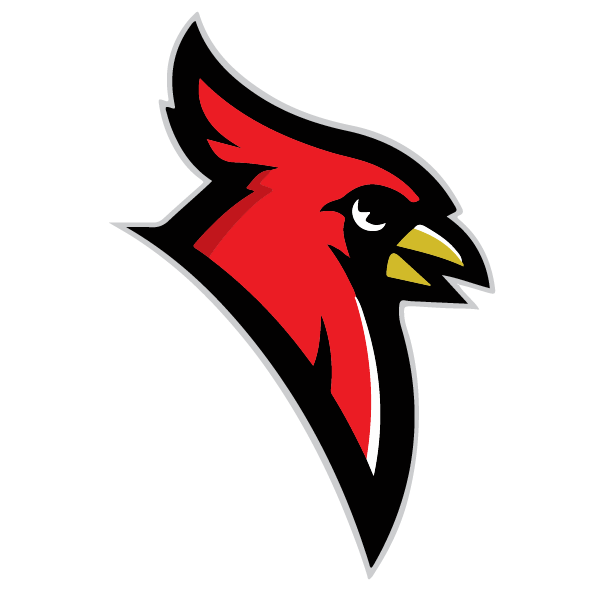Meal Magic Family Portal

Creating a New Account
Part 1:
Go to Meal Magic Family Portal
Click on Create a New Account
Provide requested information
Once you have read and agreed with the terms of use, click the "I Agree" check box
Click the "Create Account" button
A confirmation email will be sent to you
Part 2:
Check your email
Click the provided link
Enter your email and password
Click the "Login" button
Start typing the name of your school district
When your district is displayed, click on it
Click on the "Add a Student to Your Account" button
Enter the student's ID number and click "Continue"
If the ID number is valid, you will be asked for your child's first name, last name, and birthday
Once entered, click the "Add Student" button
To add additional students, click the "Add a Student to Your Account" button again
Viewing Balances and Activity
Go to Meal Magic Family Portal
Sign in to your account
All students assigned to this account will be displayed with their balances
To view history, click the "View Activity" button next to the student's name
Making a Deposit
Go to Meal Magic Family Portal
Sign in to your account
Click the "Make a Deposit" button
Enter the amount you wish to deposit for each student
Click the "Check Out" button
Viewing Past Account Activity and Charges
Go to Meal Magic Family Portal
Sign in to your account
Click on "Your Account" from the menu
History will be displayed